How to use RecoPOS
Instruction for Using The RecoPOS Application
Recopos is a cashier App for managers or merchant owners to make transaction process including processing orders, payments and monitoring sales reports.
1. Login
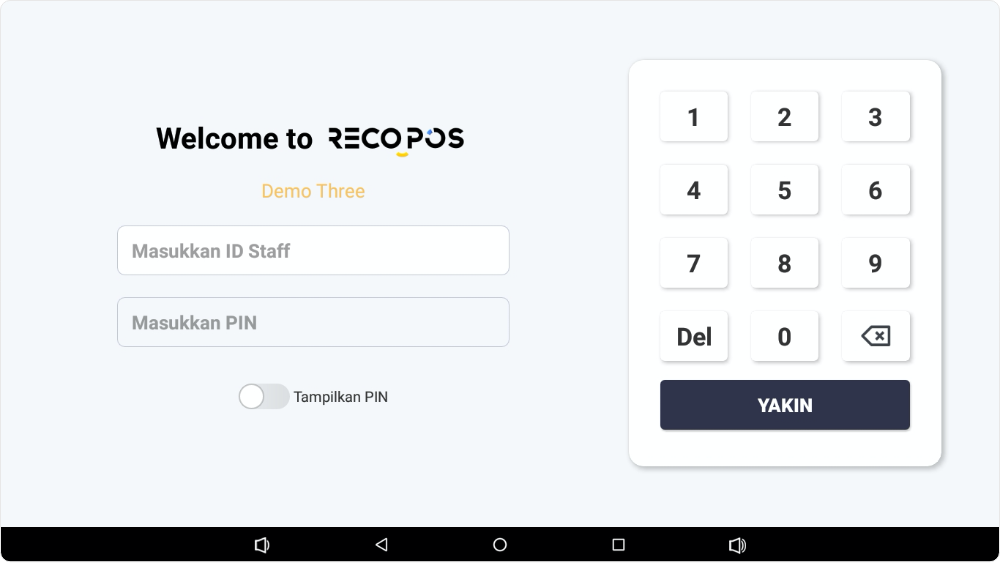
On the Login Page, the manager or merchant owner must enter the Staff ID and PIN that have been registered by the RecoPOS Team.The manager or merchant owner can also change or add Staff ID and PIN by adding them to the RecoPOS Dashboard
2. Display Interface
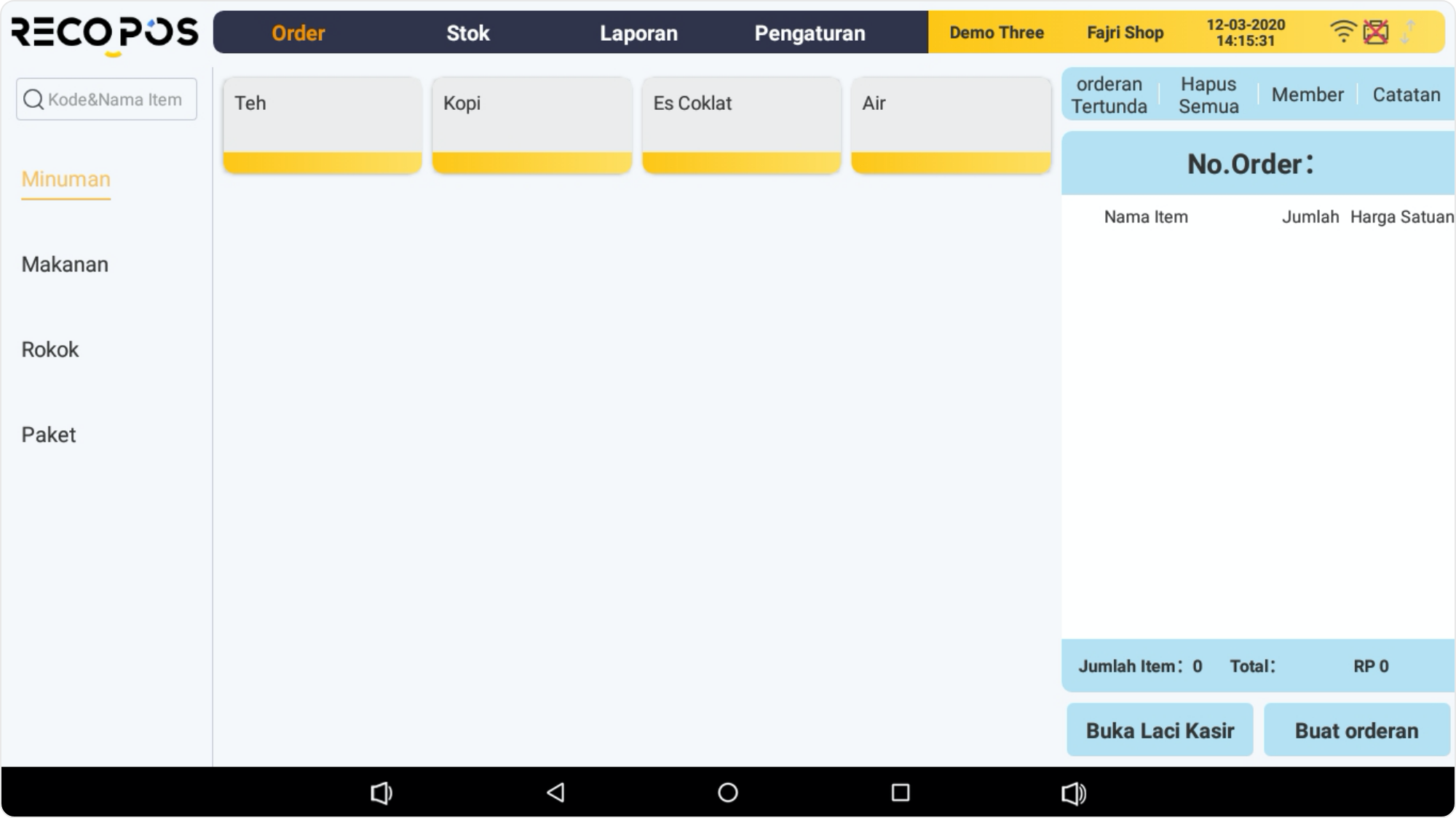
On the Interface Page, the manager or merchant owner can start processing orders according to customer requests.
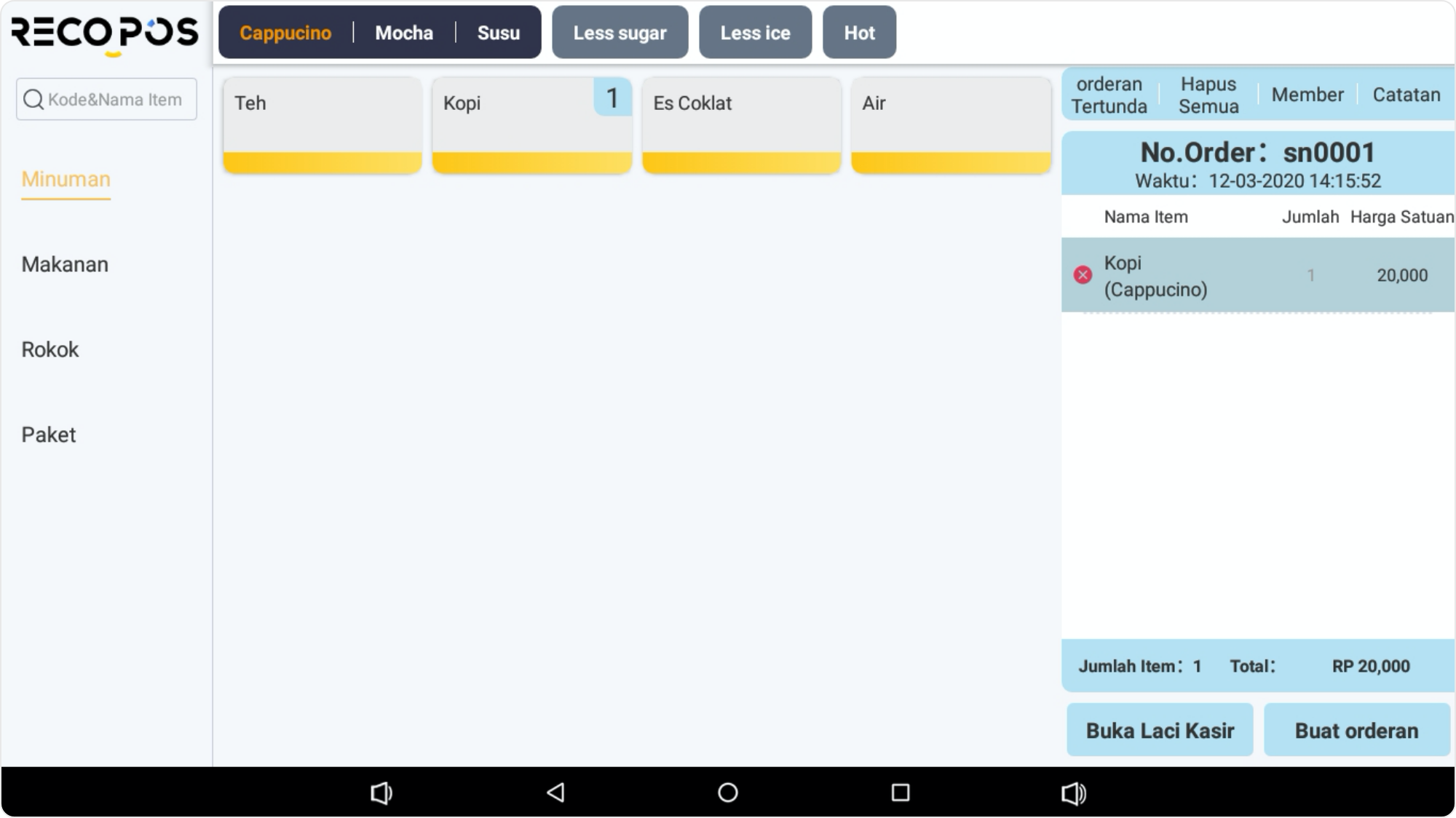
Managers or merchant owners can add menus, based on variations, sizes, and specific menus in the RecoPOS Dashboard.
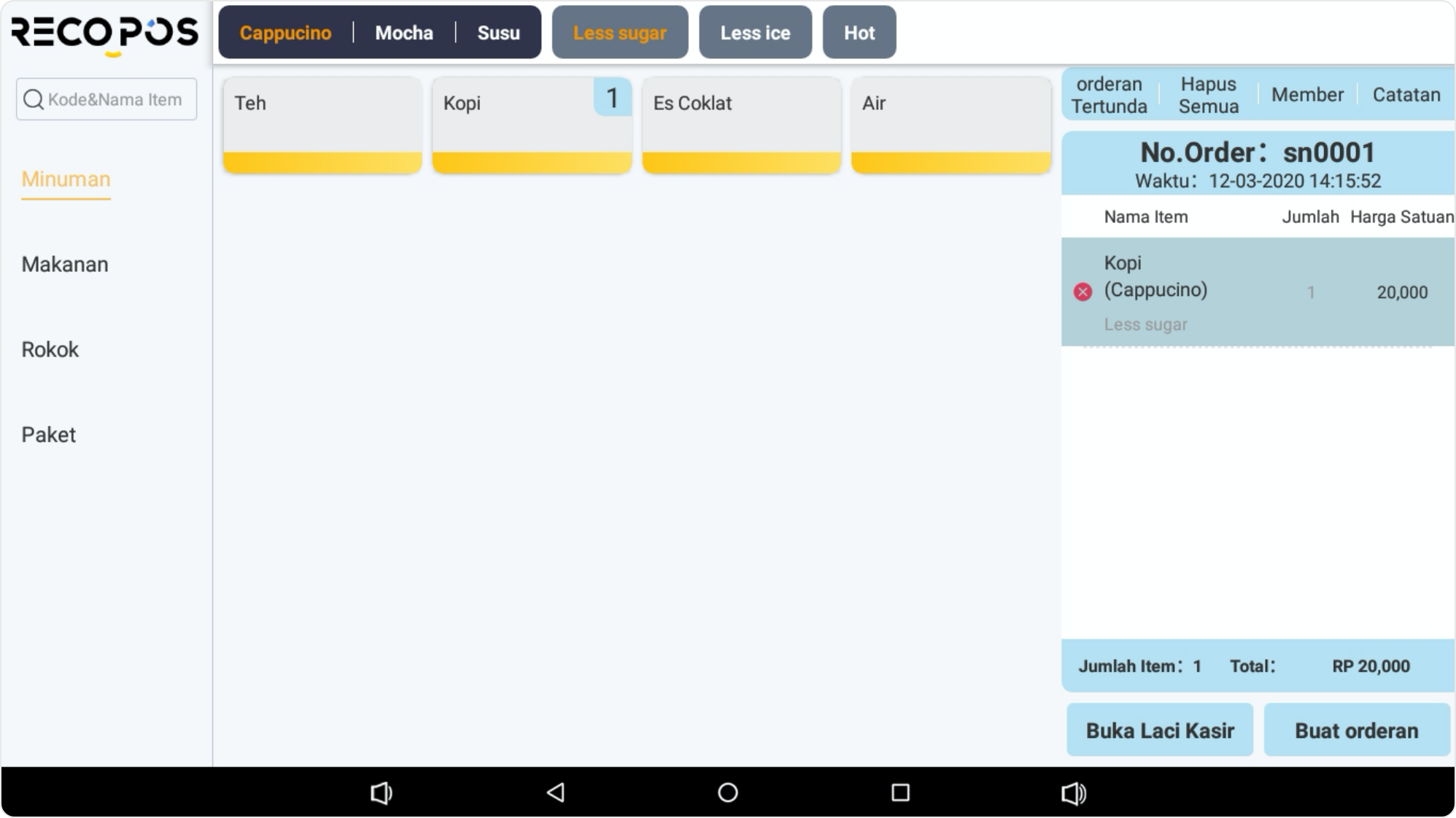
The type and variation of the product menu can be modified on the RecoPOS Dashboard.
3. Serving Options
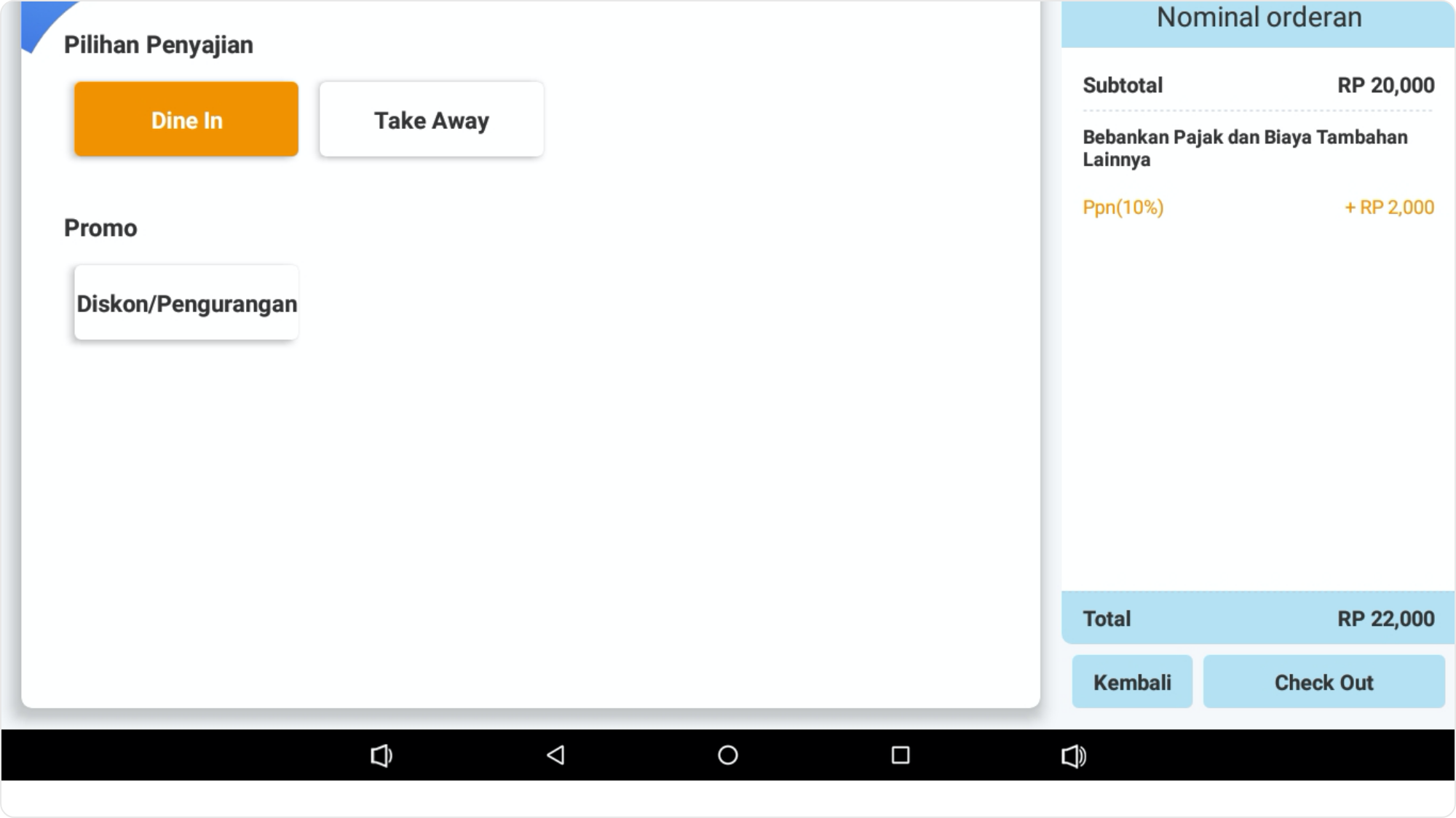
On the Serving Options Page, the manager or merchant owner can provide serving options according to the customer’s request. Serving can be chosen with 2 options, Dine In or Take Away.
For the promo option, it can be used by the manager or merchant owner to arrange promostions or discounts on each type of product or other term that have been previously planned.
4. Payment Method
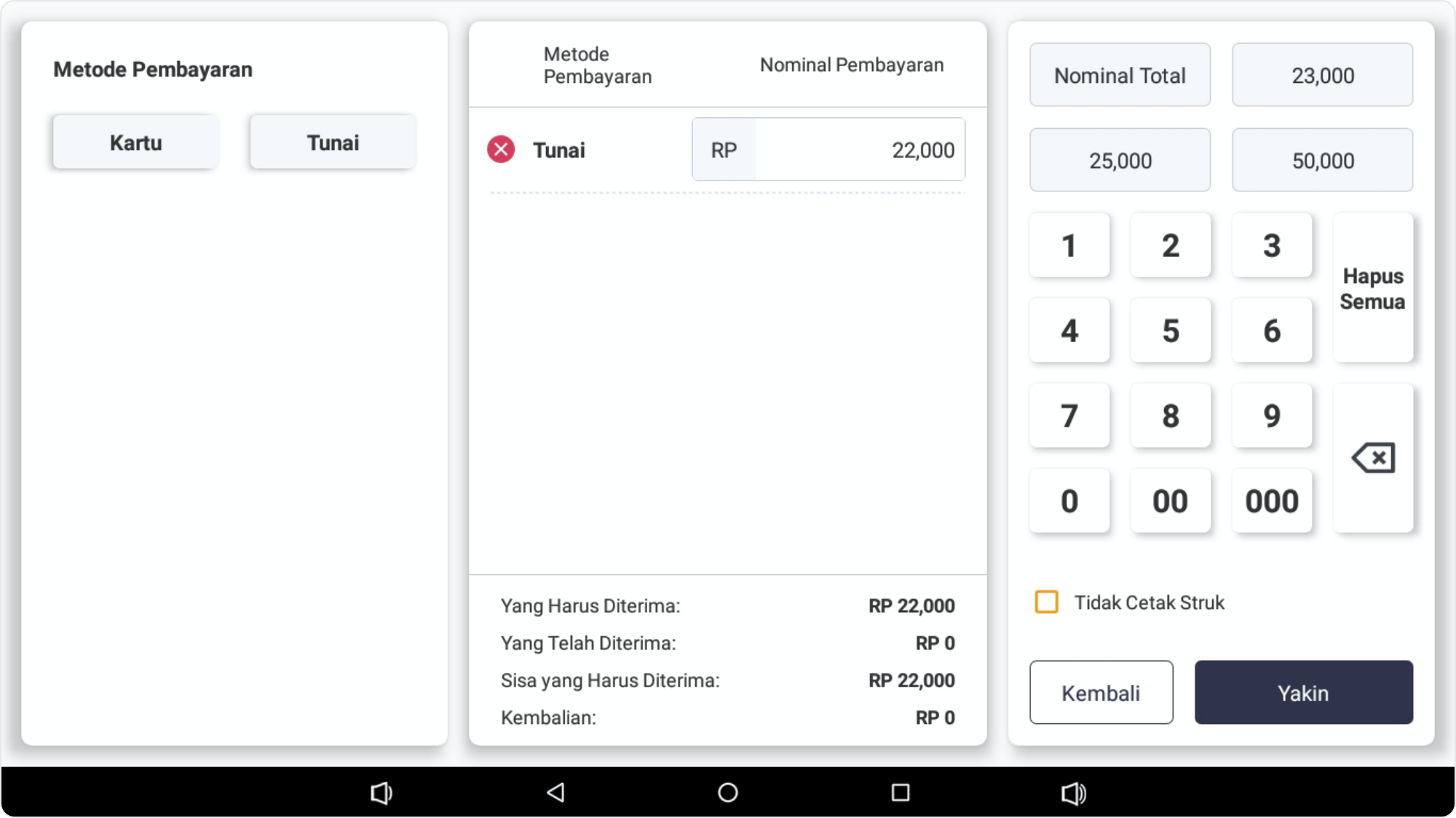
On the Payment Method Page, the manager or merchant owner can provide payment method options for the customer. Payment method options include cash, debit cards and digital payments.
5. Inventory

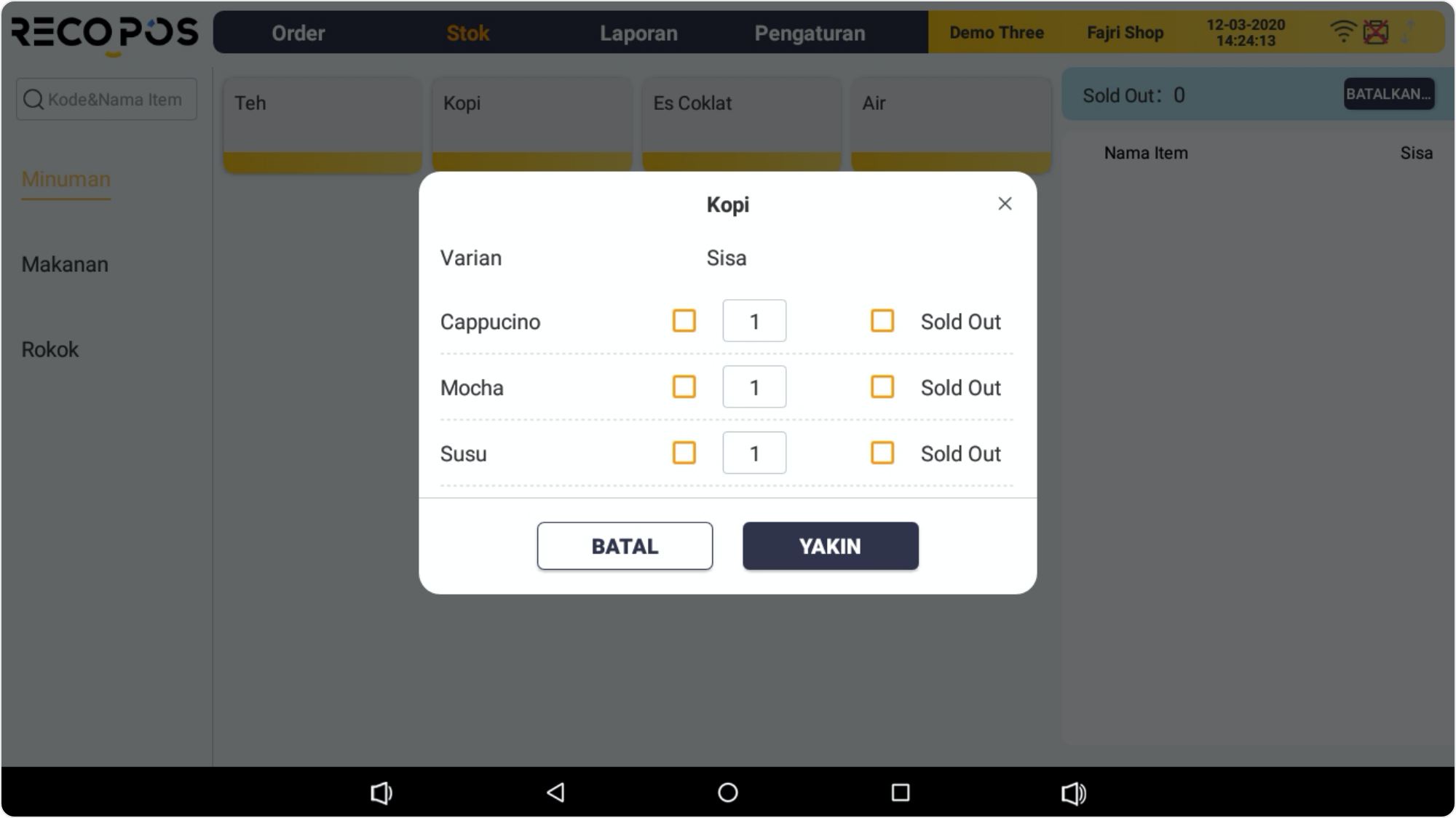
On the Inventory Page, the manager or merchant owner can manage the stock according to product availability
6. Sales Report
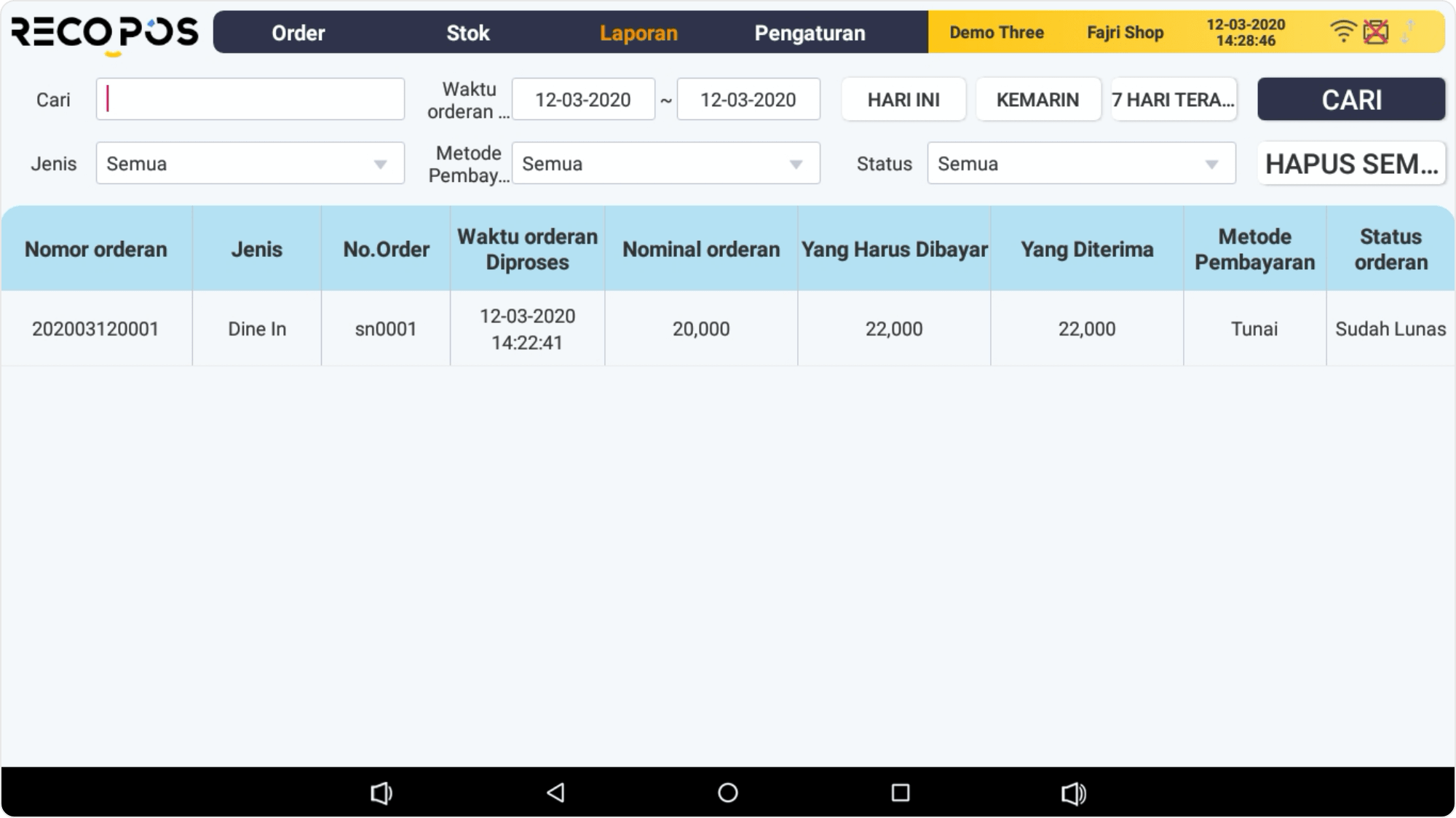
On the Sales Report Page, the manager or merchant owner can view the transaction report details, view the sales report based on the order number, order date and even the payment method.
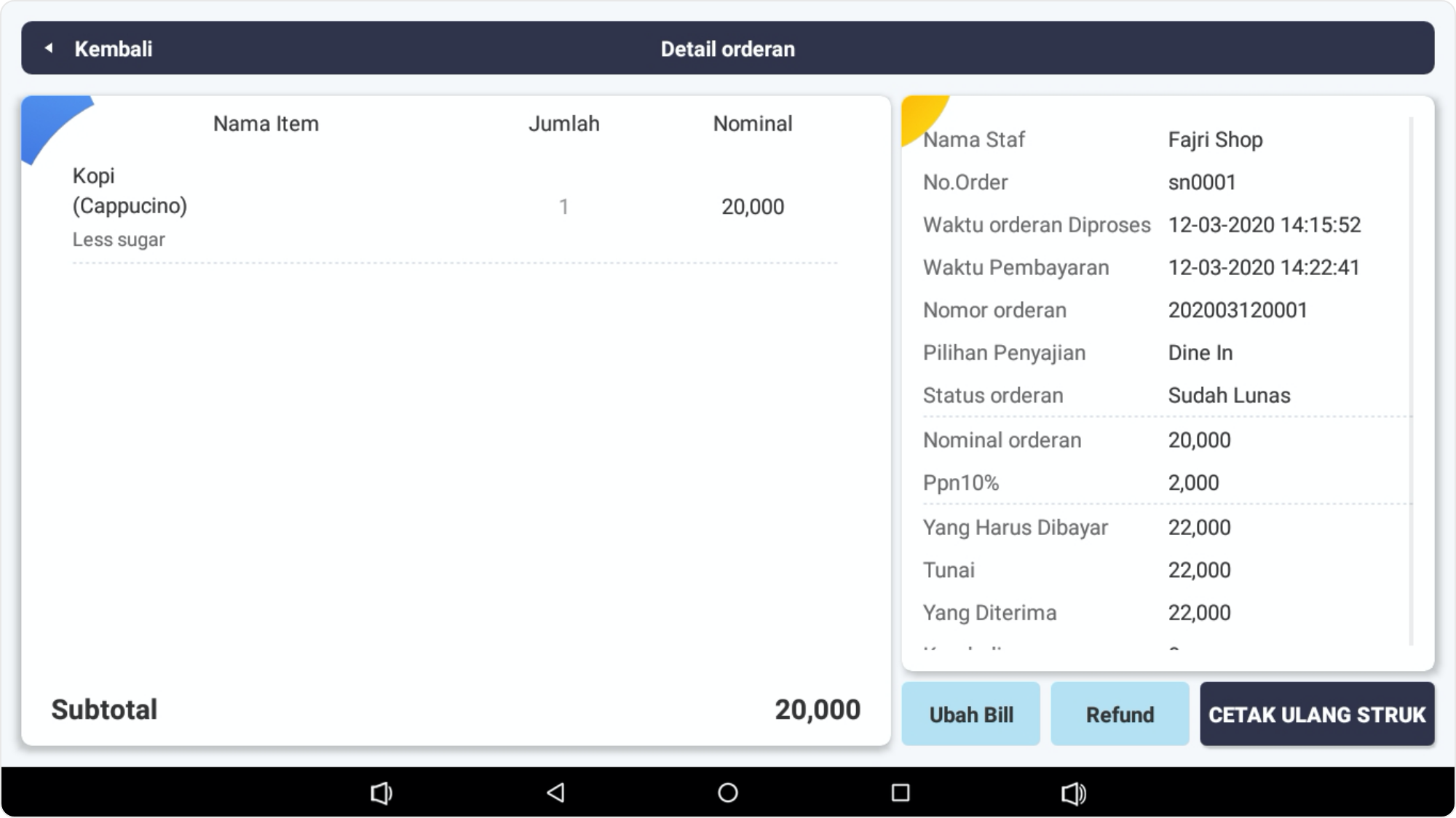
The manager or merchant owner can also view details of the completed orders or change them if there is a mistake on the order or payment. The system will automatically change and determine how much nominal par should be refunded or vice versa?
7. Settings
Payment Method Setting
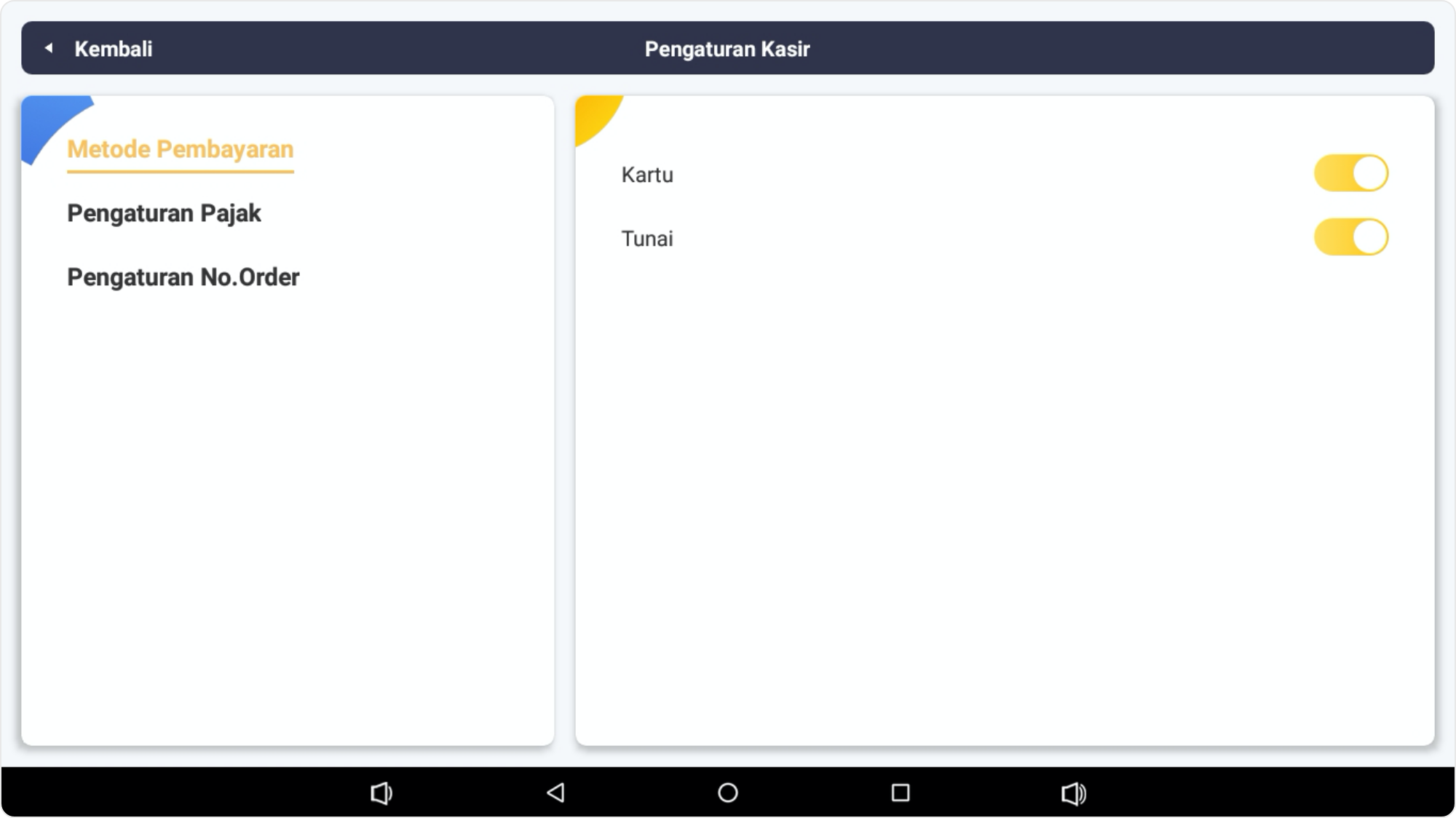
On the payment method settings page, the manager or merchant owner can set the payment method activation option, as shown above.
Tax Setting
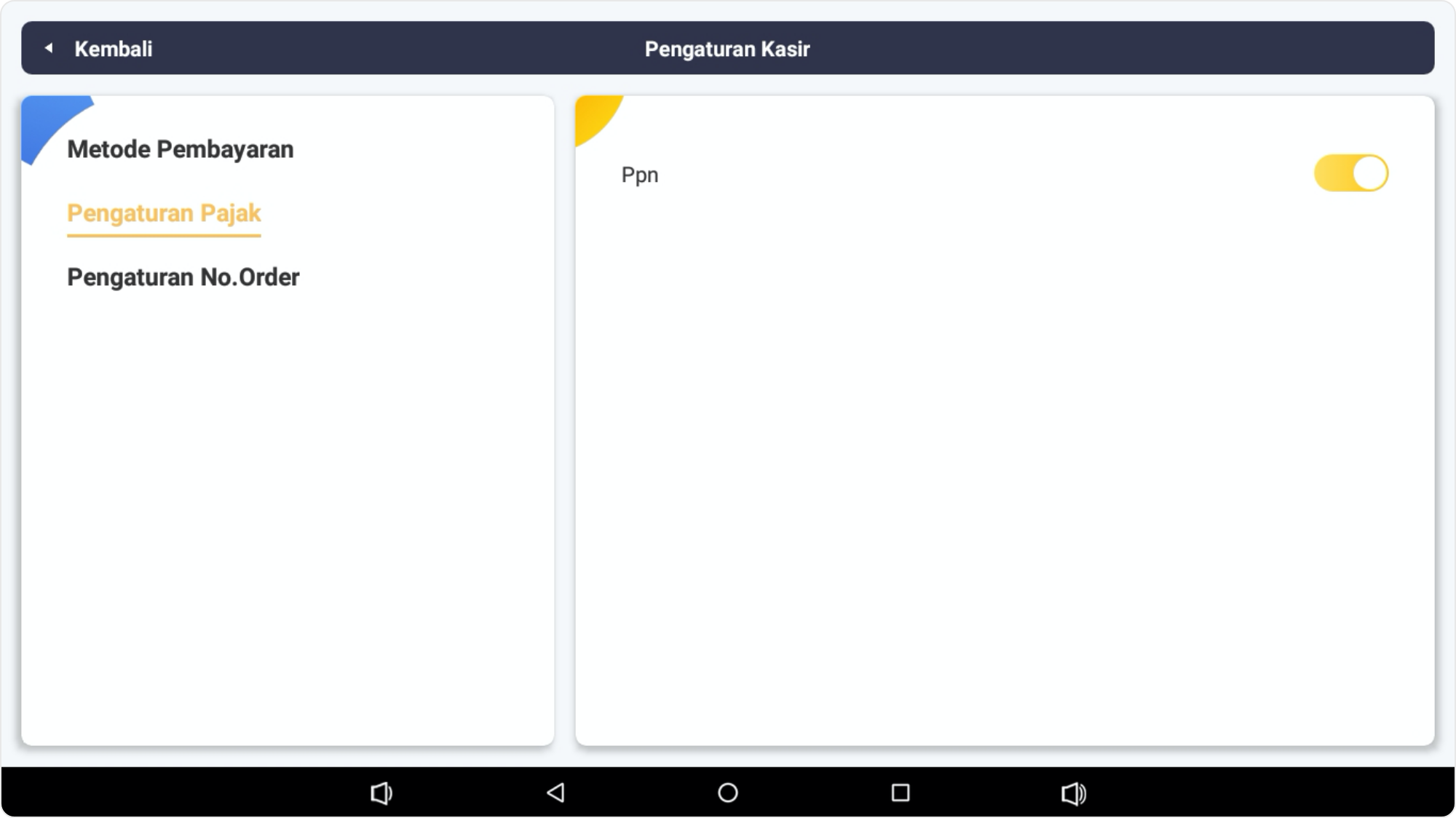
The manager or merchant owner can arrange tax activation and service fee, according to the merchant’s need
Order Number Settings
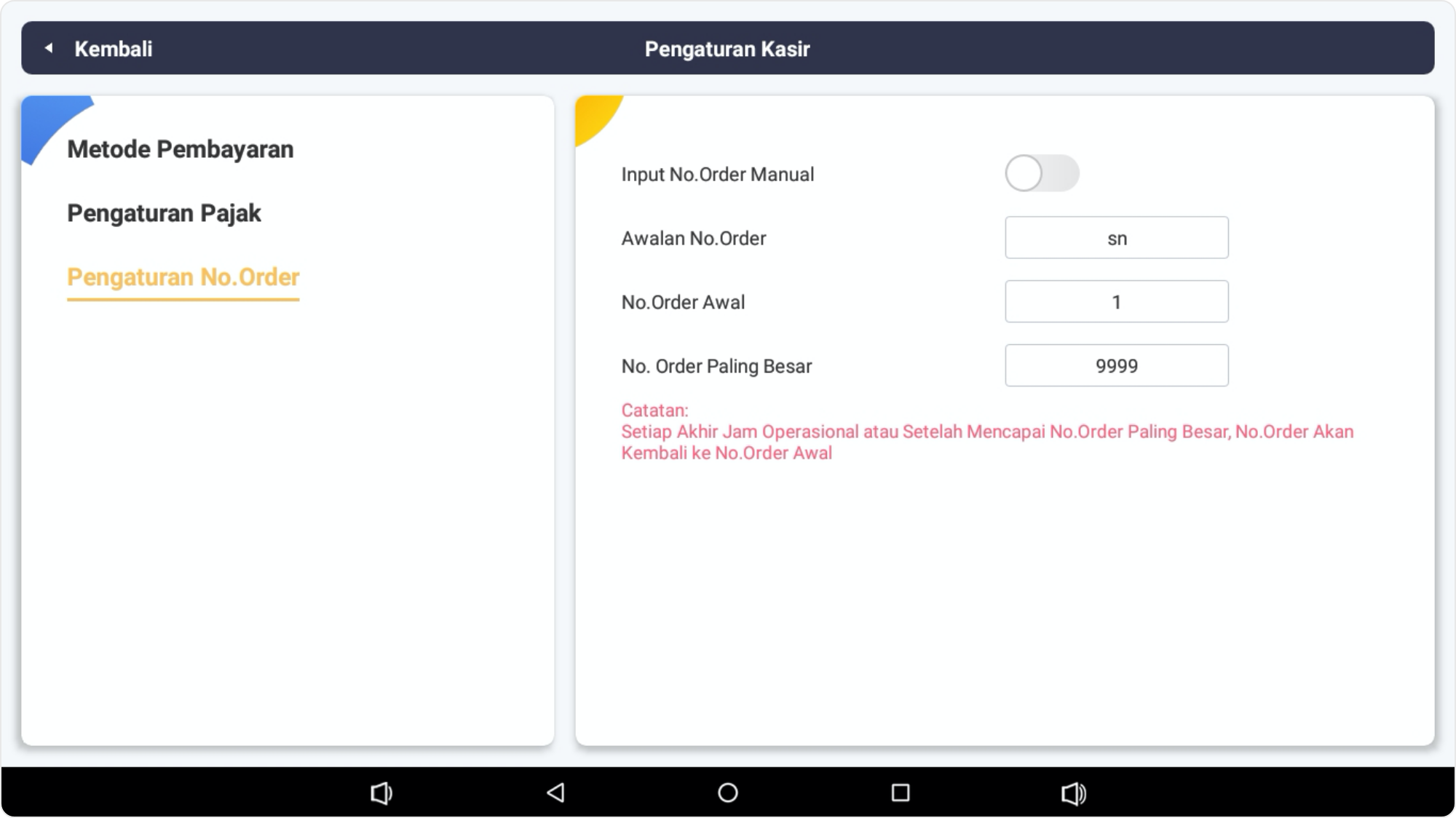
On the Order Number Settings, the manager or merchant owner can set the order number manually or automatically.
For manual choice, the manager or merchant owner must create their own order number on each order. For automatic choice, the manager or merchant owner no longer needs to create an order number, because it has been automatically created by the RecoPOS system.
8. Device Management Setting
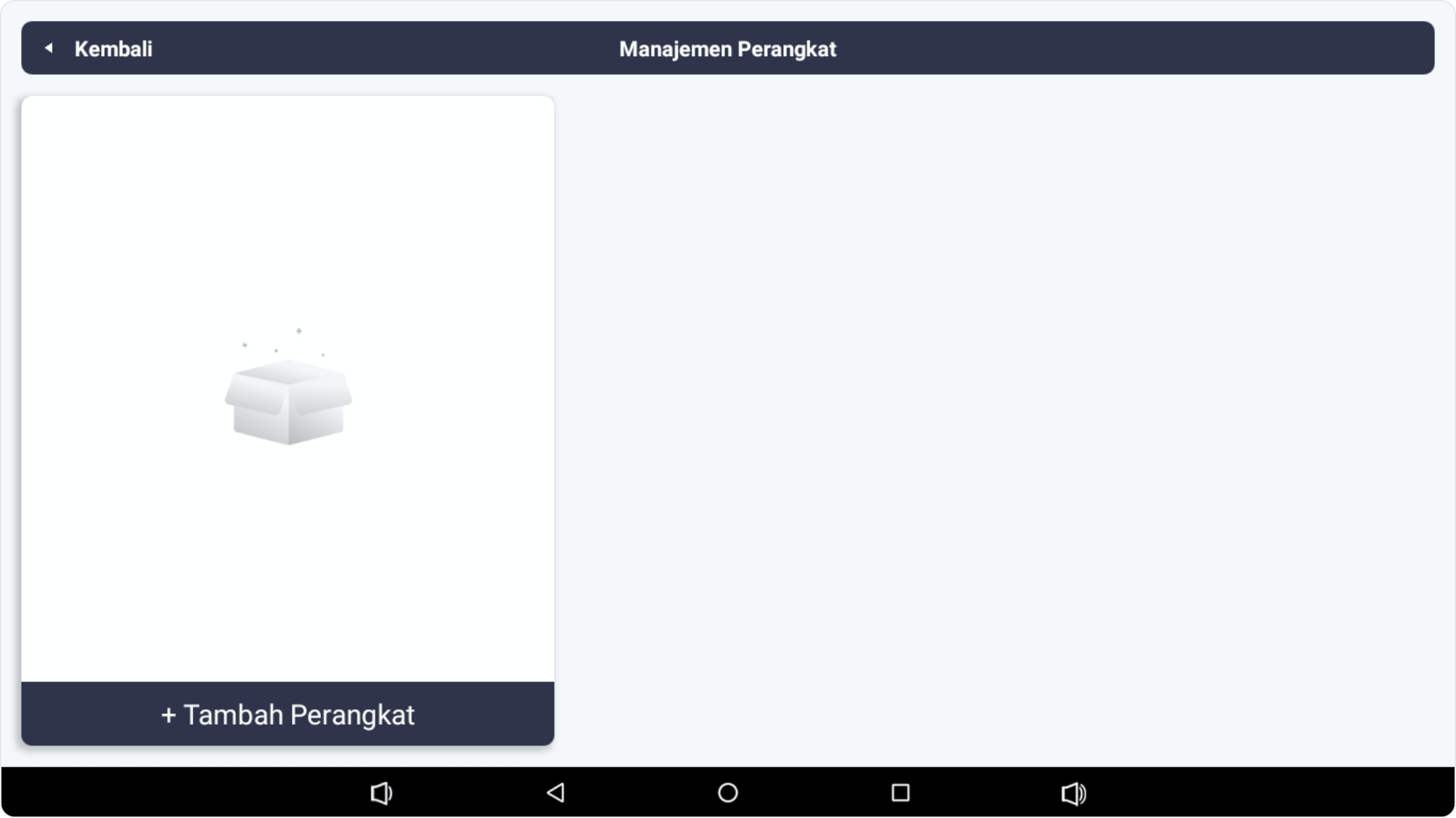
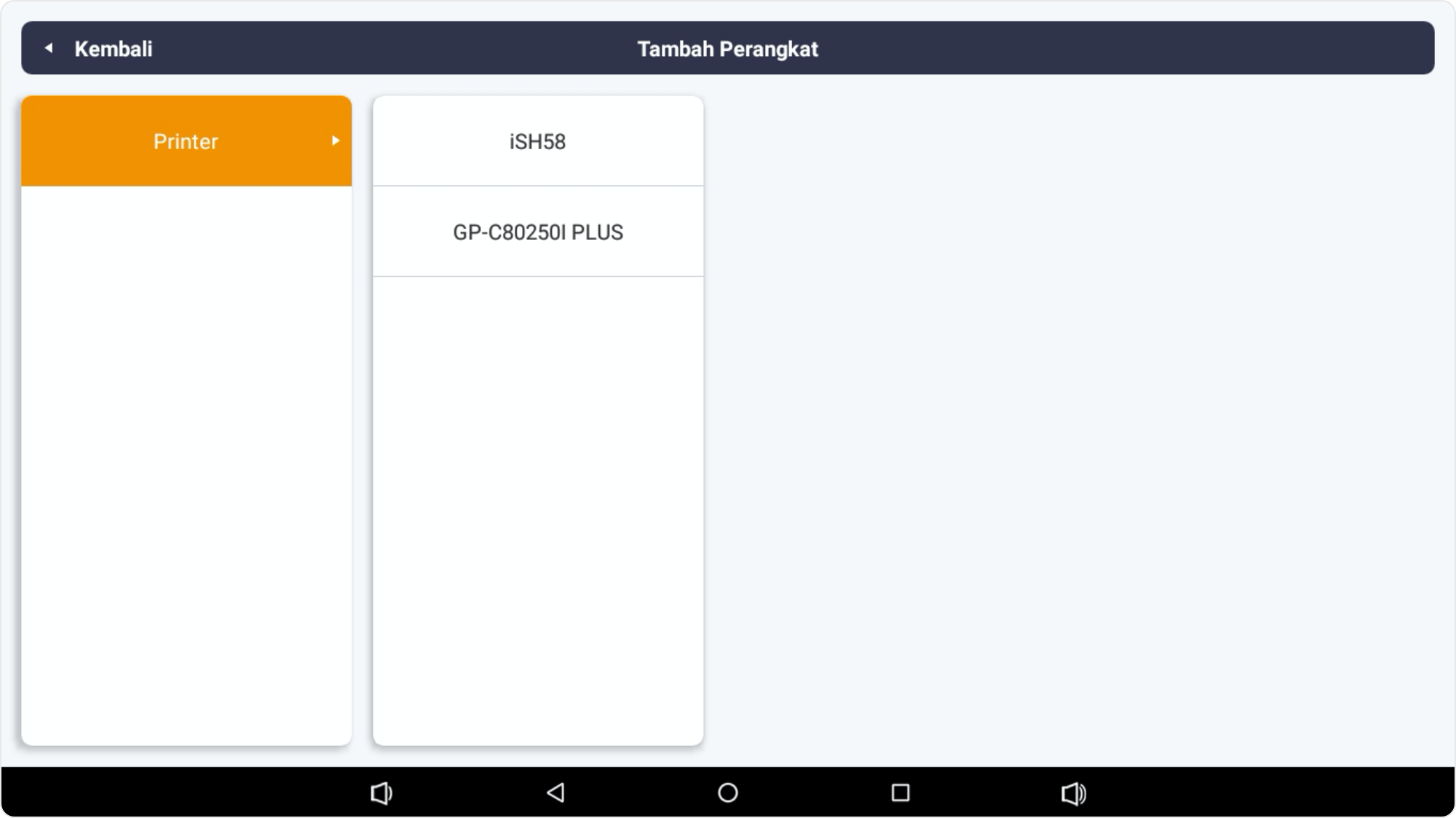
On the Device Management page, the manager or merchant owner can add additional devices such as printers or cashier drawers.
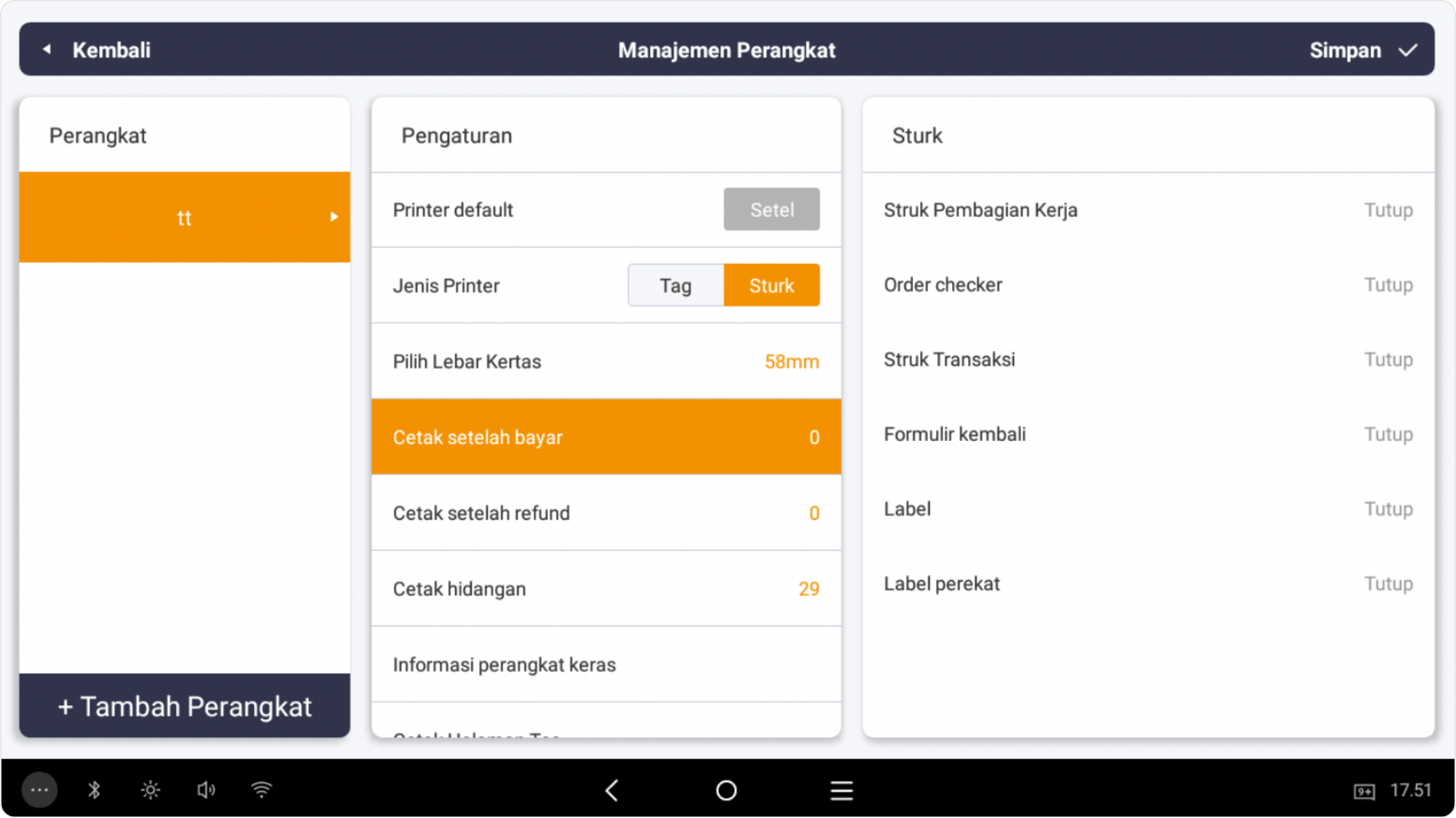
The manager or merchant owner can also make a choice of printing receipt for each order, including receipt for the kitchen, receipt of the transaction or the order checker.
9. System Setting
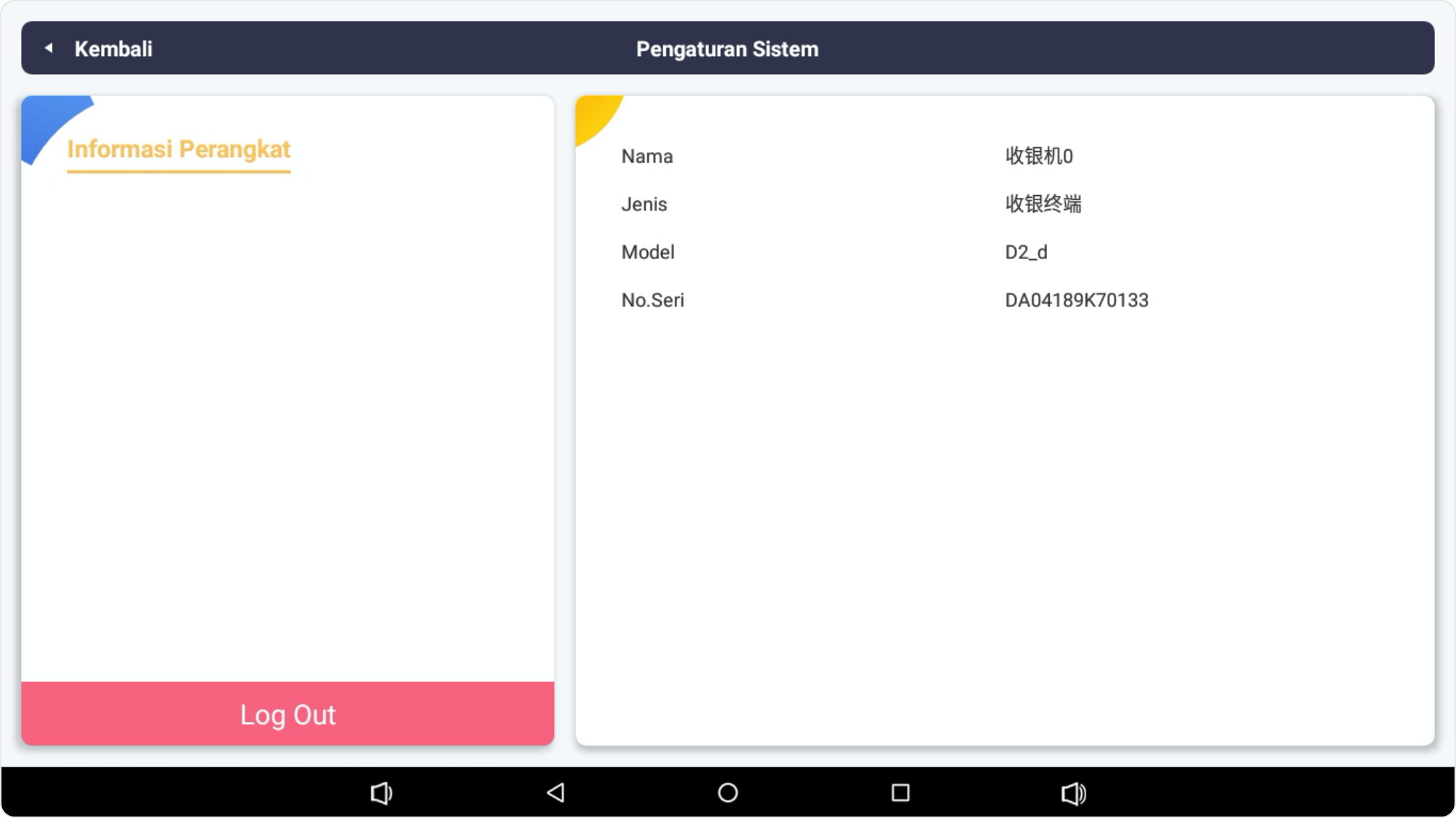
On the System Settings page, the manager or merchant owner can log out, if the operational hours have ended or at break time.
Instruction for Using The RecoPOS Dasboard Application
1. LOGIN
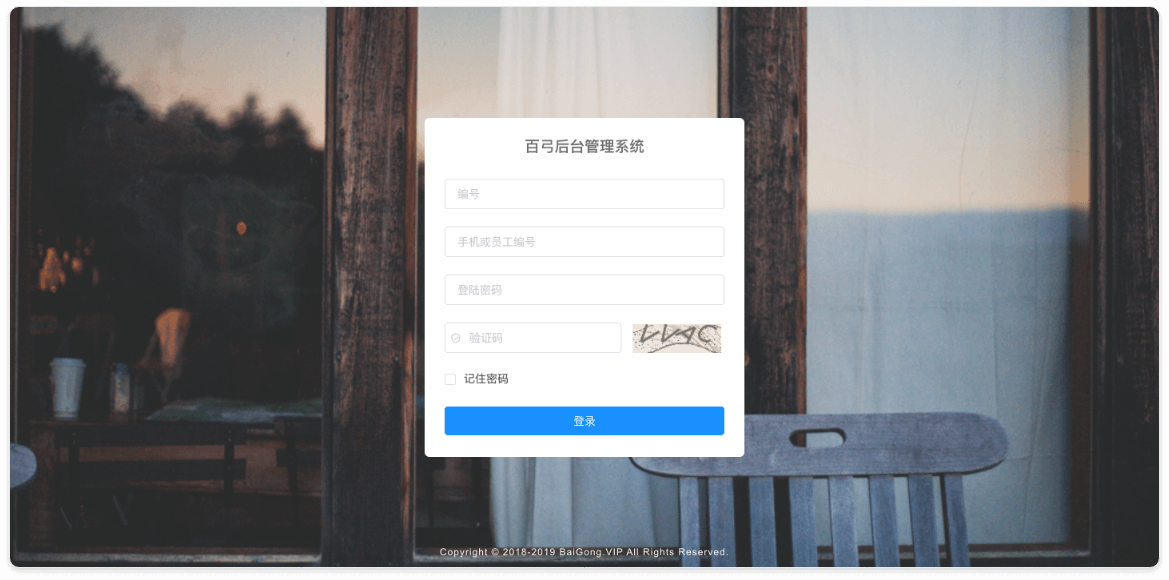
- Open the browser and enter the link https://s.recopos.com
- Login by entering User Id and Password that have been given by the RecoPOS staff
- The manager or merchant owner can contact RecoPOS customer service if the ID or Password is forgotten or deleted.
2. Menu Configuration
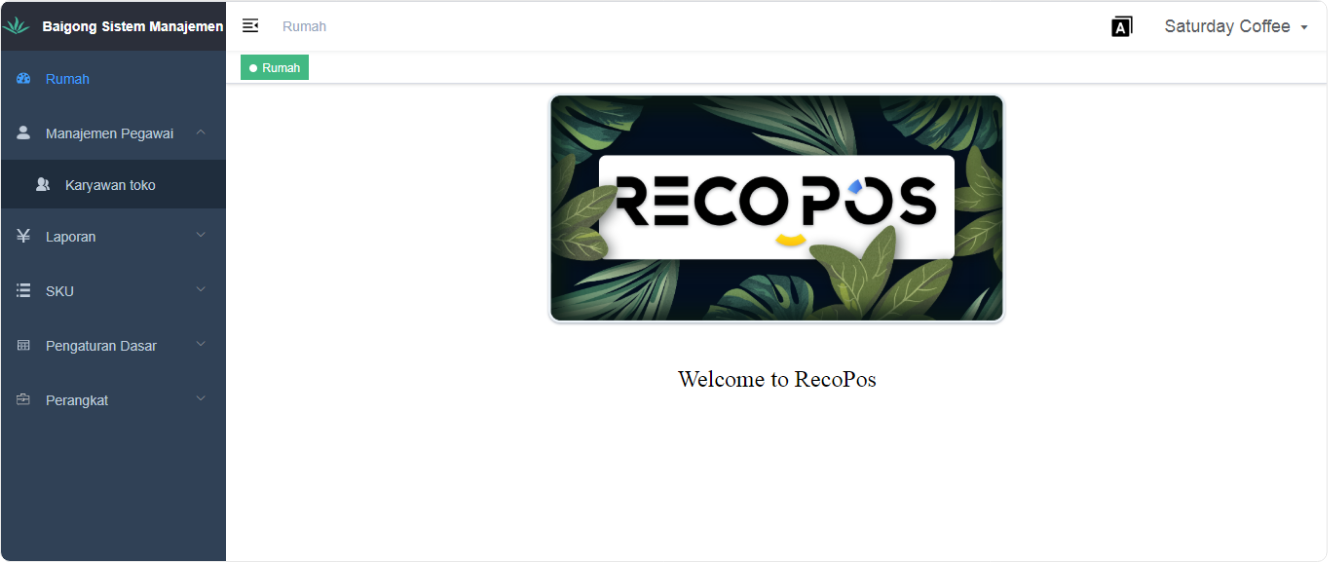
Category Selection
After a successful login, The manager or merchant owner can create a configuration of the product menu selection. Click SKU to start adding menus.
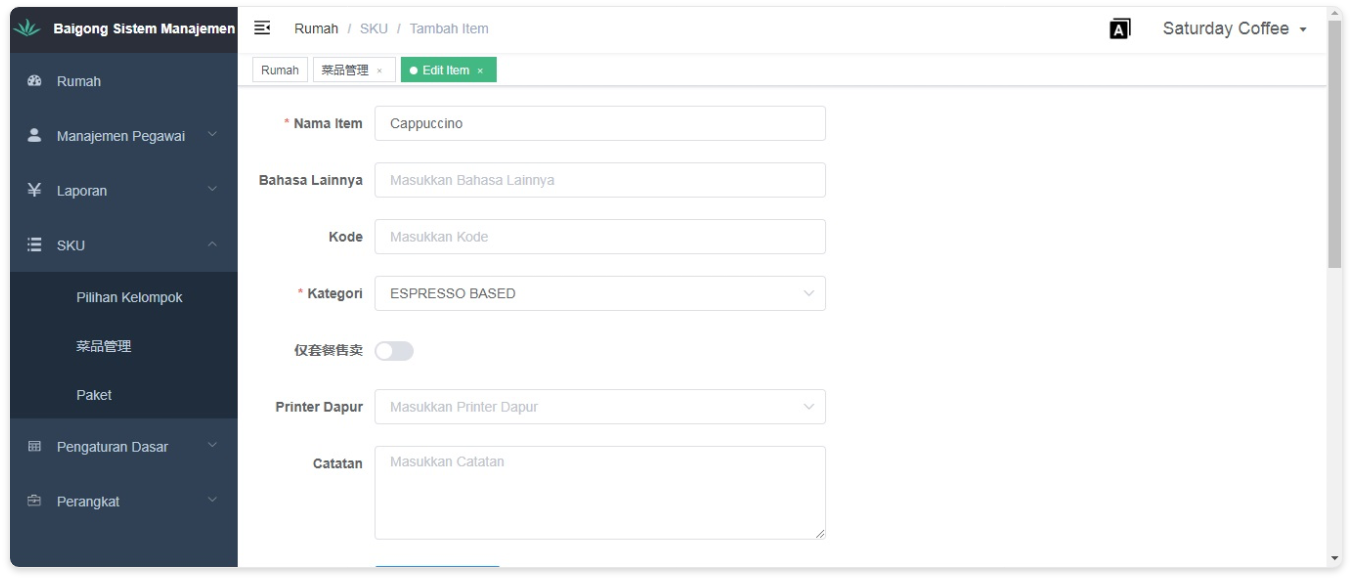
• Menu grouping
Grouping menus by categorizing by type of product like a food, drinks, snacks, dessert, etc.
• Additional Variants
Set Variants from the grouped menus (For example : Coffee with variant espresso, americano, etc.)
• Additional Menu Options
Set menu options for each menu and variants based on size, type or menu details (example: coffee menu with espresso variants with hot or cold choices, large or small sizes, etc.)
The managers or merchant owners can also add a lot of menus with the import option from an Excel file.
The managers or merchant owners can also add product details including selling prices and capital prices, so the system will automatically display sales results including profits and capital results in statistic form
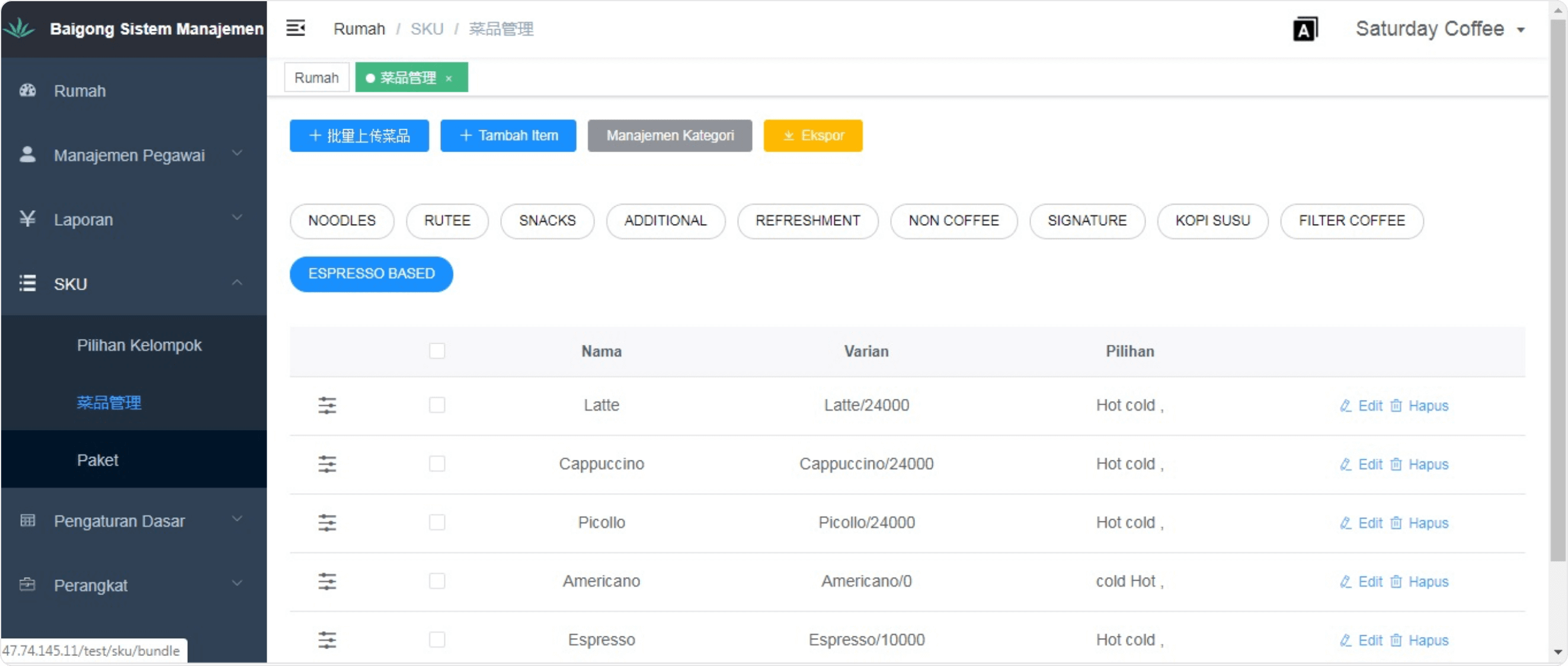
In the package options, the manager or merchant owner can create a promotion by combining product menu into various menu packages with a lower prices.
3. Outlet Configuration
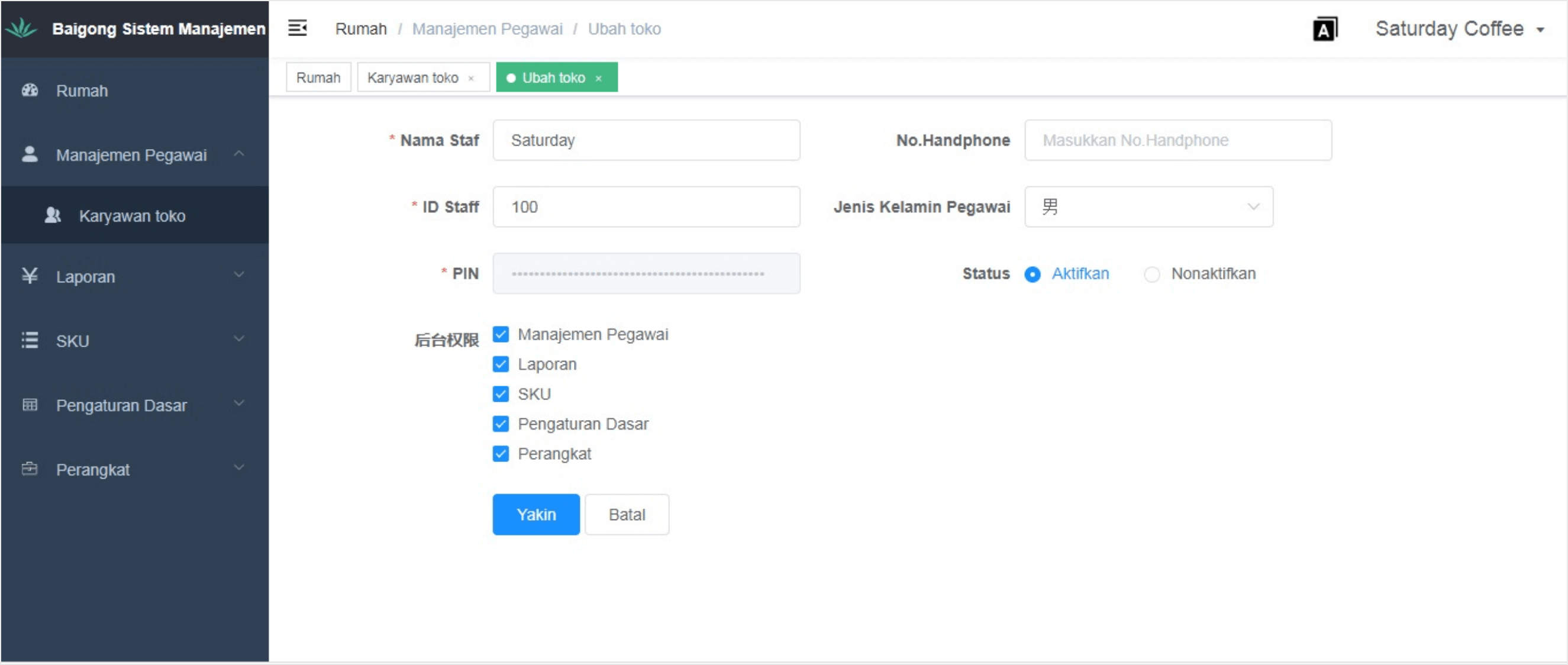
After completing the menu configuration, the manager or merchant owner can configure the store information, including operating hours, logos, greetings for customers, payment methods and taxes. The information will automatically be written on the transaction receipt.
The manager or merchant owner can set the payment method that want to be used. RecoPOS provides various payment methods including cash, debit cards and digital payments.
The manager or merchant owner can also determine the taxes charged to customers, including taxes and service charges, according the merchant’s needs.
4. Staff Management
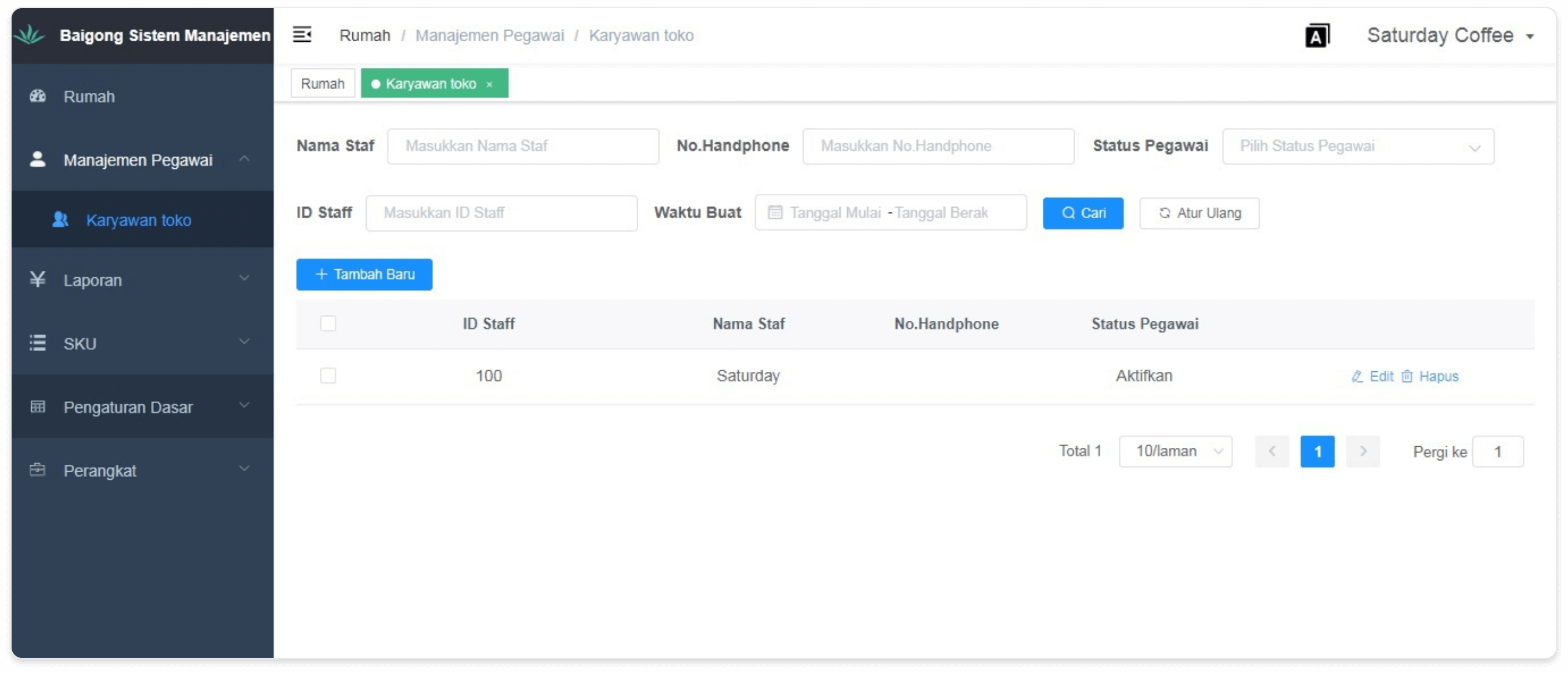
On the Staff Management page, the manager or merchant owner can provide access to the RecoPOS Apps according to the function and position of the staff
The manager or merchant owner can also determine who can access employee reports, add menus and store information.
5. Sales Report
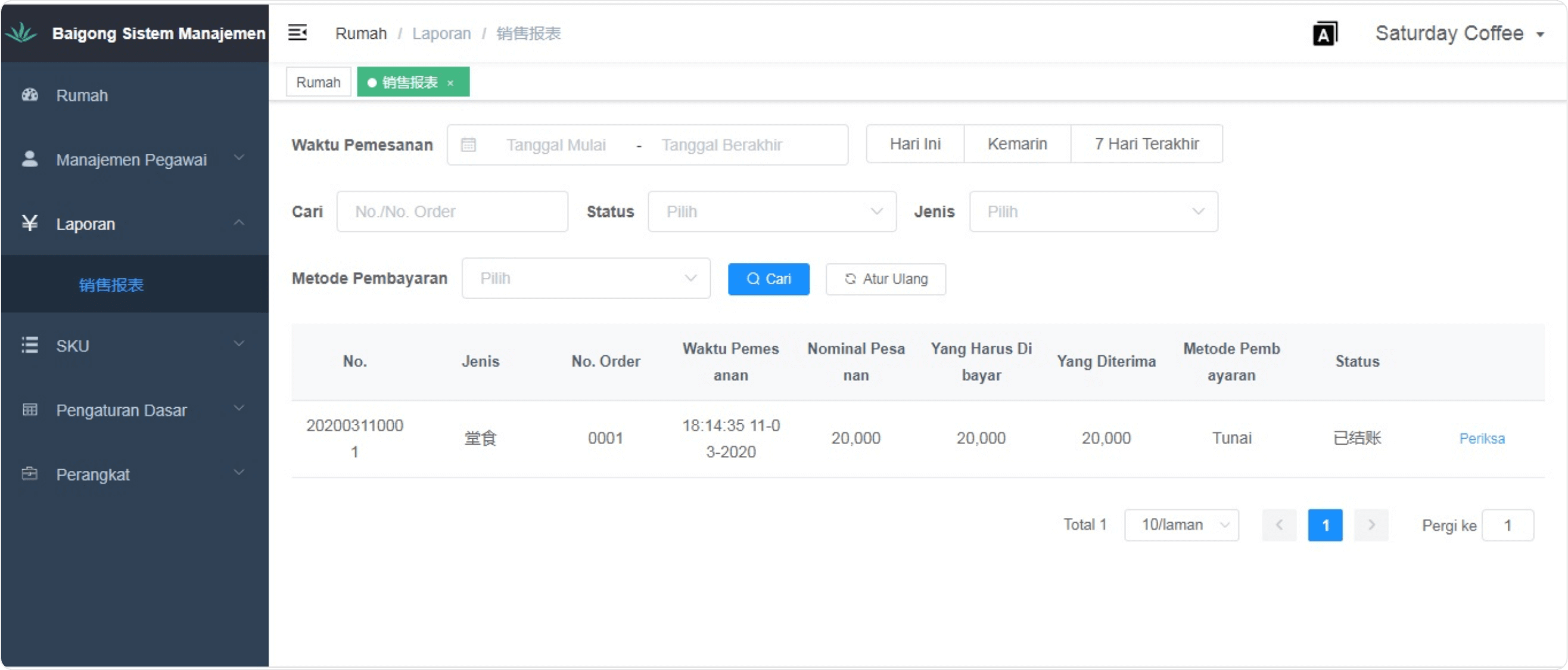
On the Sales Reports page, the manager or merchant owner can view sales statistics in the real-time condition from the sold products data.
The manager or merchant owner can view sales report based on transaction time, payment methods, serving options or best-selling products.
6. Basic Settings
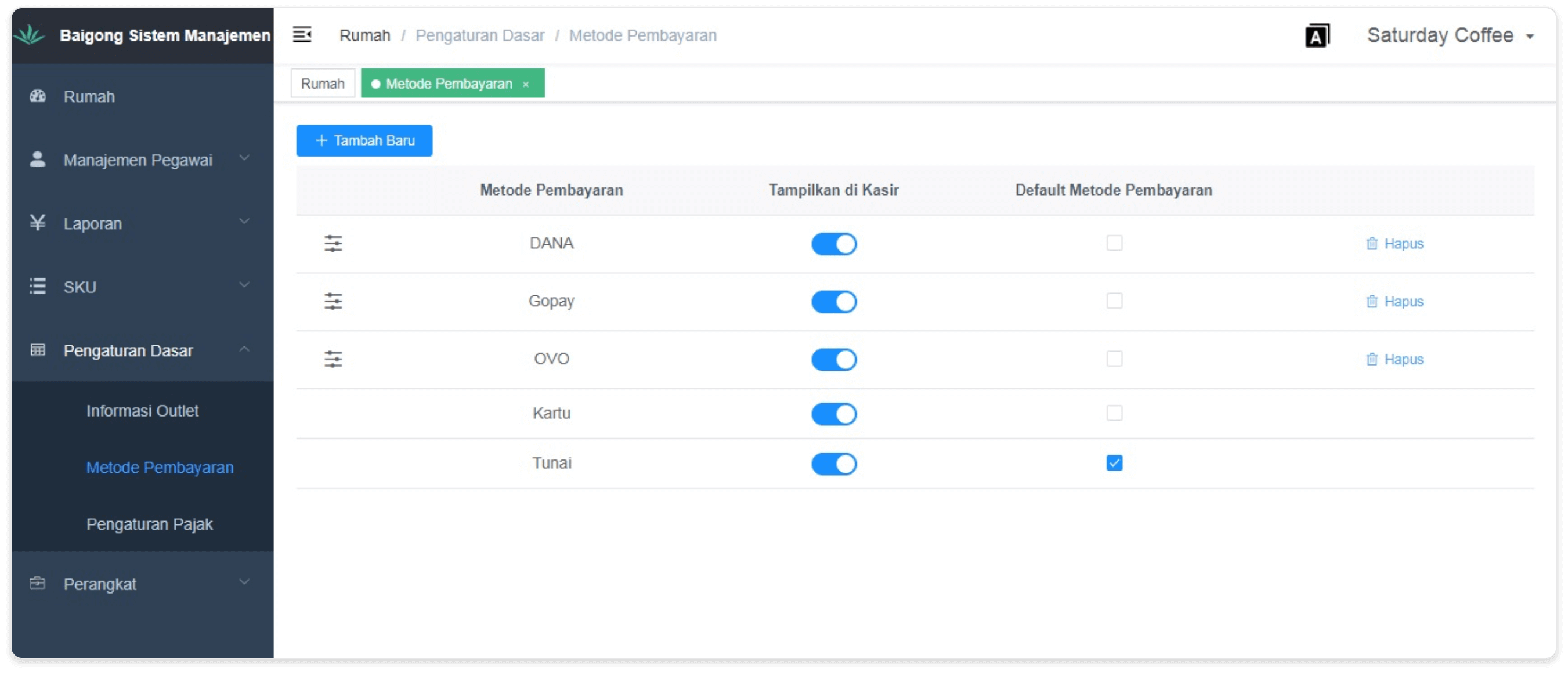
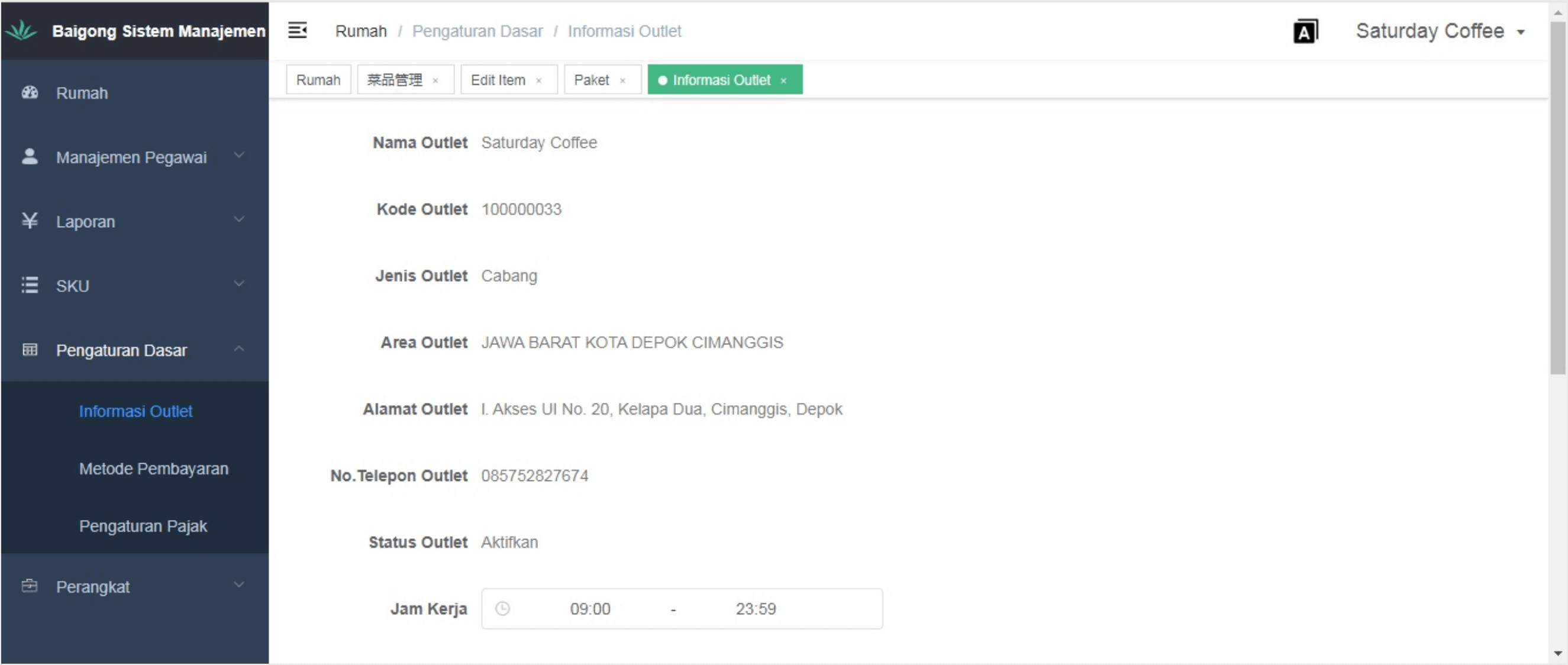
• Information outlet
Settings for outlet name, outlet address, outlet code, outlet type, outlet phone number, working time, etc.
• Payment Method
Pengaturan pembayaran menggunakan cash, debit, kredit, E-Wallet. Payment settings for cash, debit, credit and E0-wallet
• Tax Setting
Tax charge settings for outlet

Citra Tower (PT Recome Teknologi Indonesia) Jl. Benyamin Suaeb Lt. 26 H-L north office tower, Kb. Kosong, Kec. Kemayoran, Jakarta Pusat 10630
(021)-3971 1505
Features
Business type
Pricing
Support
More
PT. Recome Teknologi Indonesia